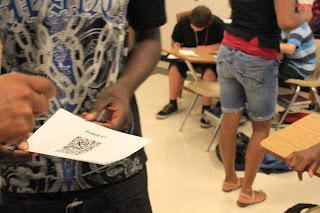Who Says You Can Not Have Fun with Common Core Mathematics
The beginning of the school year brought forth many
challenges as our district implemented the Common Core Mathematic curriculum. I
faced the challenge of a brand new curriculum with no effective training (in my
opinion) to effectively implement these new standards.
I began the first semester as I was instructed to. Placing
students in groups to complete the investigations, having them complete the
Check Your Understanding and Summarize the Mathematics independently or in
groups. My students were getting frustrated because of their low reading levels
did not give them a fair chance to understand this new math.
As the semester continued, I wanted to find ways to motivate
my students to learn the new Common Core Mathematics Standards. Since I had a
class set of iPads, I began to research and find ways I could add a little fun
into my curriculum with the use of digital learning tools.
From apps such as Socrative, Study Blue, Sonic Pic, and
Screen Chomp, my students began to get engage in learning. I saw a difference
in their motivation to experience the Common Core journey with me.
By the end of the semester we were beginning to have fun in
Integrated Math 1 (the new name given to the course, although now it has
changed again). Students completed assignments using their iPads and Macs. It
was amazing to see the difference in their attitude to complete Investigations
with digital tools versus using their textbook.
I knew I had to give my students the opportunity to
experience this math at the beginning of the new semester. I embarked on a new
journey to find ways to make Common Core Math fun. I created lessons,
assignments, and projects that would integrate Common Core Mathematics and
digital learning tools. An integration of standards and digital learning tools that
would allow students to understand the standards and do it in an engaging way.
Although a long process, I innovatively created the ultimate resource tool for
my first unit.
For our new semester, we start with Unit 2, Patterns in
Data. I created a Digital Learning Pack filled with activities, strategies, and
projects that will capture the essence of the standards in an innovative way.
Students will be engaged in learning statistics using animated video software
to learn vocabulary (Go Animate), Speed Dating and Gallery Walks to share
ideas, graphic organizers to organize notes, blogging (Kid Blog) to answer the
Summarize the Mathematics, micro-blogging to participate in conversations from
Think About The Situation, and choice boards to summarize the unit using a
multiple of digital learning tools. Investigations will include a Skittle
project, Height project, and a project of the student’s choice.
I am very excited to give my students an innovative way to
learn the new Common Core Math. Whoever says the Common Core Math cannot be fun
just hasn’t taken the time to find ways to integrate fun into the curriculum. For
the Unit 2 Common Core Pack, visit my Store to get your pack today!