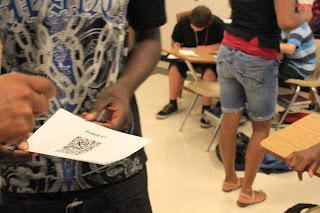I first posted this 6/14/2013, so today I have reflected on the positives and negatives of my experiences with the flipped classroom. I am definitely continuing implement it into the classroom for the 2015-2016 school year.
A Flipped Classroom is where students do their learning at home and do practice, remediation, and enrichment activities during class time. The selling point for me was know I would have more time during class to work with my students.
Getting Started... Be able to answer these questions!
1. Where I got my content?
To begin my Flipped Classroom model, I did a backward curriculum map for Math 1. I knew what students needed to learn and the core concept I wanted them to take from each lesson. I divided my curriculum into 10 core concepts (and some of the core concepts have mini concepts). Each concept, students will have vocabulary, graphic organizers, homework practice, a PowerPoint presentation, and video. Google will be used as my digital filing system to curate, organize, and share these folders with students.
To begin my Flipped Classroom model, I did a backward curriculum map for Math 1. I knew what students needed to learn and the core concept I wanted them to take from each lesson. I divided my curriculum into 10 core concepts (and some of the core concepts have mini concepts). Each concept, students will have vocabulary, graphic organizers, homework practice, a PowerPoint presentation, and video. Google will be used as my digital filing system to curate, organize, and share these folders with students.
I basically searched and reviewed many websites with resources already created for students in Algebra 1. I used Quizlet for my vocabulary, Algebra Class for the majority graphic organizers, SlackMath for the homework practice, Henrico Algebra 1 Online for the PowerPoint Presentations, and Youtube for the videos.
I am using PowerPoint Presentations and YouTube videos because many of students were unable to get the web-based videos because of the lack of internet at home. So resolve this issue I took the YouTube videos and saved them as MP4 files using Clip Converter. It requires no registration and very easy to use. As I found videos, I converted them, and saved them on a flashdrive.
2. How will students access videos/presentations?
Our school system has purchased the classroom management system, Schoology for us. Schoology allows easy import of files from Google Drive. I have saved everything in Google Drive and share links, files, and documents to students via Schoology. Individual request from parents and tutors can easily shared via email with a simple link. Using Google Drive as a digital filing cabinet also helps me with my paperless classroom initiative.
Students will have access to videos on their phones, laptops, and desktops. Since we are 1:1, students take their MacBook Airs with them home daily. This definitely makes the flipped classroom model feasible to do. All videos and presentations will be given students in a shared Google folder and uploaded to our Schoology course.
3. How will students be held accountable for their learning?
Day 1 of the learning students will view the video/presentation and complete the AEIOU Summary Google Form and Homework practice problems. This will be completed at home. The AEIOU will require students to
A – Adjective ~ Pick an adjective that describes how you feel about the topic.
E – Express ~ Express what you learned. (Summary)
I – Interesting ~ What did you find interesting about the topic you learned?
O – Oh! ~ What previous concept you learned helped you with this concept?
U – Um? ~ What is one question you have about the topic?
The Homework Practice problems will range from 3 -12 problems base on the concept. Using Slack Math practice sheets, students can practice the problem and use the QR Code to review how to solve them.
Day 2 Part 1 students will summarize the lesson using various strategies outlined below. Students who did not complete the AEIOU Form will be required to sit and complete it while the class is summarizing the lesson. They will miss out on the review, so self-learning will be required. Students who miss 3 AEIOU and Homework Practice assignment will get points taken from their participation grade.
Summarizing the lesson should take between 5 - 10 minutes.
1. Whole Group:
a. Students will discuss and summarize key points from the lesson.
b. A chart will be used to record the key points.
c. Students will add any important key points to their notes.
d. U will be posted and answered as a class.
2. Table Chat:
a. Give students chart paper to summarize their key points.
b. Groups share with the class.
c. Groups will answered all questions posted in U.
3. Round Robin Revised:
a. Allow students to volunteer and share their key points from the lesson.
b. Students can ask their U questions voluntarily.
4. Micro-Blogging/Backchannels:
a. Use Padlet to create a Summary Board.
b. Students post their key points and questions on the board.
5. Speed Dating:
a. Pair students together.
b. Partners will individually read their partners AEIOU and answer their questions from U.
6. Post-It:
a. Give each student a post-it note to write his or her question.
b. During class answer questions and return student’s post-it to them.
After students have summarized the lesson and a few sample problems explained, students will complete a learning workshop for that lesson. The learning workshop gives students an opportunity to practice what they have learned from the concept. Our learning workshops will be inquiry learning activities, PBLs, labs, group projects, practice, scavenger hunts, etc.
Based on your class set-up, this can take anyway from 1 – 2 learning days.
4. Classroom Schedule
Next year we will be doing 45 and 90 minute classes. My classes will be set-up as follow:
Class Agenda for 45-minute classes
Summarizing the Lesson ~ 5 – 10 minutes based on the complexity of the topic.
Learning Workshop ~ 20 – 30 minutes (Will spend 2 days on Learning Workshop)
Debriefing ~ 5 minutes (Quiz, Exit Slip, etc.)
Class Agenda for 90-minute classes
Summarizing the Lesson ~ 5 – 10 minutes based on the complexity of the topic.
Learning Workshop ~ 60 minutes
While students are working in their learning workshops, I will be assisting students individually, facilitating learning, and conducting student-teacher conferences.
5. Assessments
Students will be assessed continuously throughout the Learning Workshops using a lot formative assessment tools. It is very important as the teacher to always be readily available to guide your students as they are working in their workshops. Grouping is important. Use the students AEIOU's A and E to group students into groups. I prefer grouping base on level of understanding.
Each concept in my curriculum have a pre- and post-test that students will complete. Daily quizzes during our debrief with also help me analyze student understanding and drive instruction.
Things to Remember:
If you review the AEIOU summary and you feel a need to do a mini lesson, do so. Flipping will require you to assess, reflect, and respond with the appropriate strategies and tools to ensure student success. This will help continuously. If you are completing the summarizing the lesson with your students and feel a need to teach for better understanding, do so.
For me, some concepts will require me to teach because of the difficulty of the concept. Be the judge what you should teach and what your students can handle on their own.